How Do I Find the URL for My Facebook Business Page?
In order for us to link up the social media icons on your Brighter Vision website, you'll need to send us the unique URLs for your social media pages.
This way, when someone clicks one of these icons, they'll be taken directly to your personal or business page and not the generic main page for the social media platform.
The following tutorials can be used to find the URL for your personal profile or business page on Facebook:
How to find your personal profile's URL
...from a desktop or laptop computer
1. Log into Facebook and click on your name in the main menu running along the top of the screen or in the toolbar running on the left-hand side of the screen.

2. From your profile page, copy the full URL shown in the address bar of your web browser.
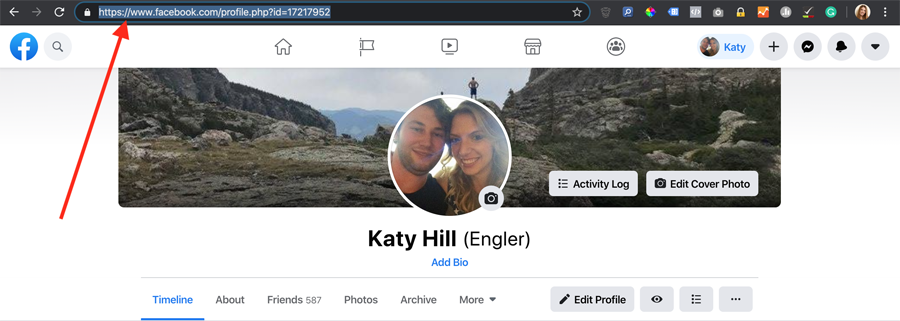
3. Paste the link into an email and send it to our Support Team to have it added to your site.
...from a tablet or mobile device
Note: If you're using an Apple device, we recommend opening Facebook using a web browser application instead of using the Facebook app. Android devices generally show the link options in the Facebook app, but Apple devices do not.
1. Open Facebook on your mobile device and navigate to your profile page by opening the hamburger menu in the upper-right corner of your screen and clicking on your name.

2. Directly under your profile photo, click the More button with 3 dots on it and select Copy Link to Profile from the drop-down menu options.

3. You will then see a popup notification that the link has been copied.

4. Paste the link into an email and send it to our Support Team to have it added to your site.
How to find your business page's URL
...from a desktop or laptop computer
1. Log into Facebook, search for the name of your business page and click on your page from the list of results.

2. From your business page, copy the full URL shown in the address bar of your web browser.
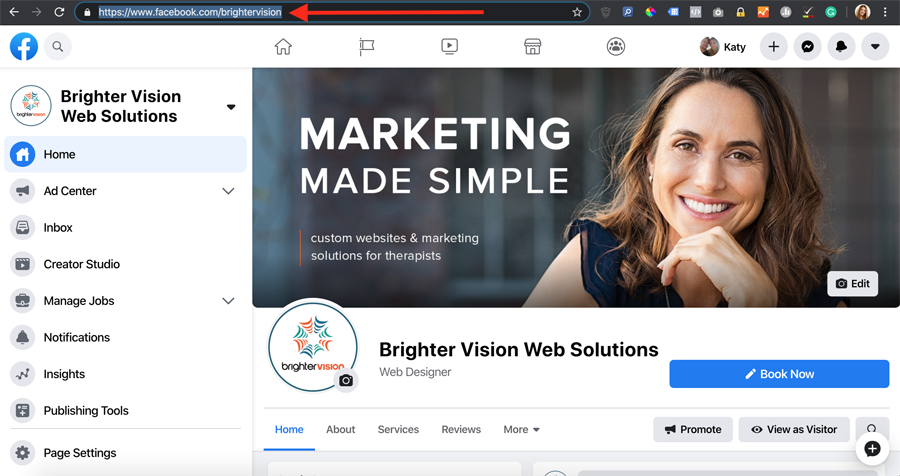
3. Paste the link into an email and send it to our Support Team to have it added to your site.
...from a tablet or mobile device
Note: If you're using an Apple device, we recommend opening Facebook using a web browser application instead of using the Facebook app. Android devices generally show the link options in the Facebook app, but Apple devices do not.
1. Open Facebook on your mobile device and navigate to your business page by opening the hamburger menu in the upper-right corner of your screen and clicking on your business page underneath your personal profile.
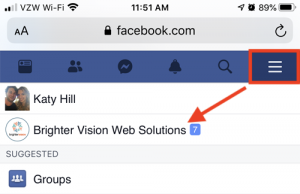
2. On your business page, click the More button with 3 dots on it and select Show Link from the drop-down menu options.
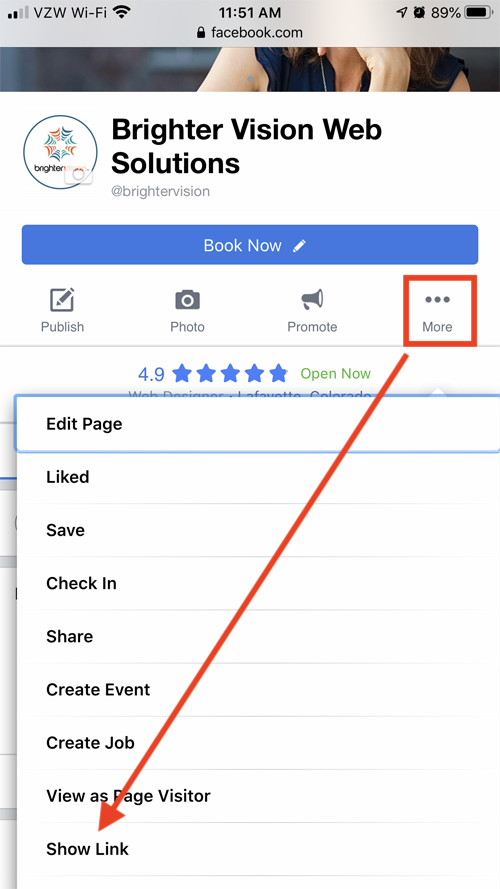
3. You will then see the full URL for your business page in a new popup window. Tap and hold your finger over this link until it's all highlighted.

4. Tap the highlighted link text once and select Copy from the options that appear.

5. Paste the link into an email and send it to our Support Team to have it added to your site.
