How do I get Google Analytics on my Brighter Vision website?
There are so many different questions about your website that can be answered using Google Analytics, such as:
- How many people visit my website?
- Where do my visitors live?
- Do I need a mobile-friendly website?
- What websites send traffic to my website?
- What marketing tactics drive the most traffic to my website?
- Which pages on my website are the most popular?
- How many visitors have I converted into leads or customers?
- Where did my converting visitors come from and go on my website?
- How can I improve my website's speed?
- What blog content do my visitors like the most?
How to sign up for Google Analytics
To sign up for Google Analytics, you’ll first need to have a Google account.
If you've already signed up for any other Google product - Google My Business, Google Search Console, etc. - then you already have a Google account. If you do already have an existing Google account, it is best to use the same account so that all of your business accounts are connected. This helps Google better understand your business as a whole and will, therefore, help your SEO.
If you do not already have a Google account, you can create one here: https://accounts.google.com/SignUp
Once you have a Google account and are ready to sign up for Google Analytics, here's a link to their signup page: https://analytics.google.com/
This page gives you a brief overview of the signup process so you know what to expect and looks a little something like this:
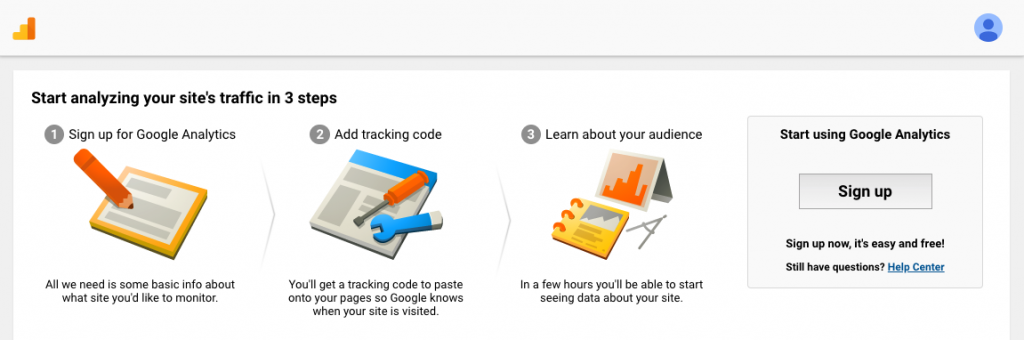
Click the gray Sign up button on the right side of your screen to get started!
1. Sign up for Google Analytics
You will start out by creating your Google Analytics account and then you will create your first property. A property is just the word Google uses to refer to a website. You can manage multiple websites/properties from a single Google Analytics account.
If you only have one website you will only need to create one property, and the Account Name and Website Name can both be the same. We recommend using your Business Name in these fields to keep things simple.
If you have more than one website, you will need to create a property for each domain you want to set up tracking for. In this case, we recommend naming these properties after their individual domains.
Important Note: You can always update your Account Name and/or Property Name in the future.
For the rest of this tutorial, we are going to assume you only have one website so your setup should look something like this:
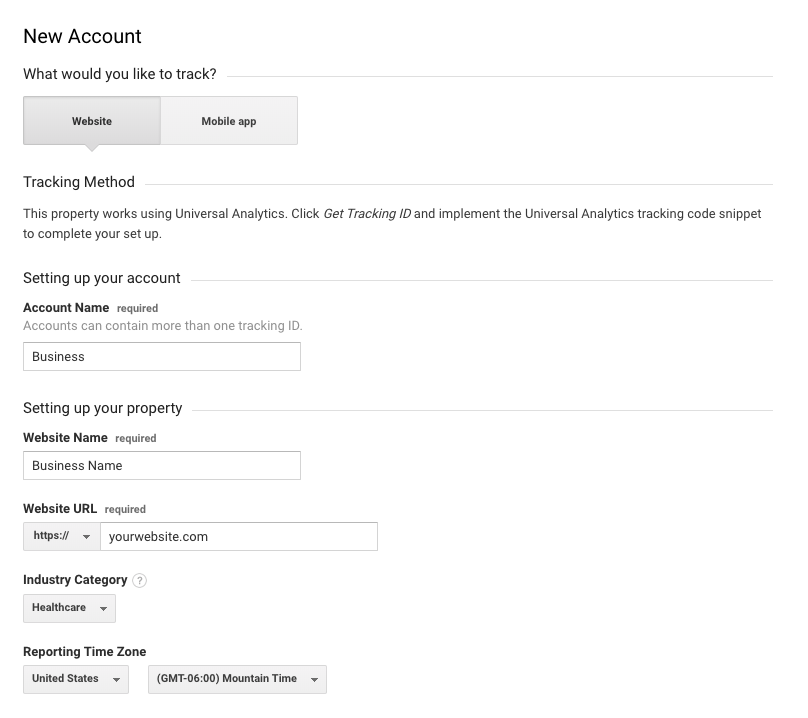
Below these fields, you will be given the option to configure when/where your data is shared. Once you are finished, click the Get Tracking ID button at the bottom of this page.
This will trigger a popup of the Google Analytics terms and conditions, which you will need to agree to as part of your account setup before you are taken to the account dashboard.
2. Add the tracking code to your website
From your main dashboard you should see a Tracking ID at the top of the page followed by a Global Site Tag, which provides a website tracking code in a text box, as shown here:
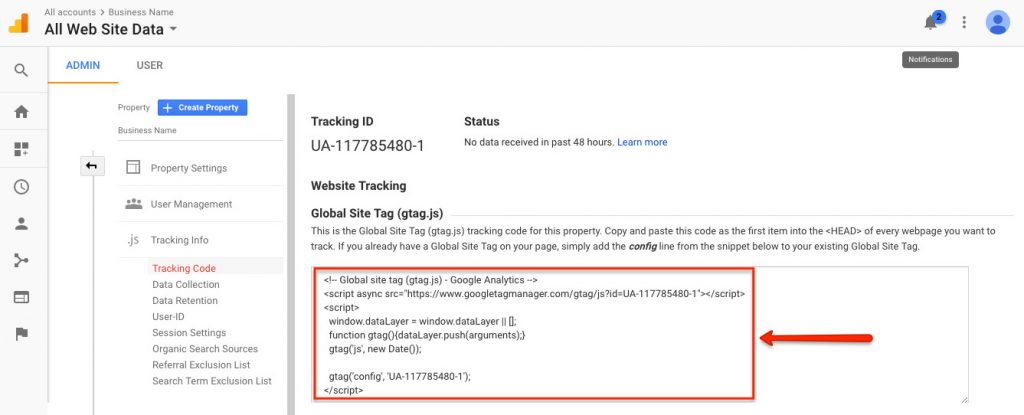
Please copy this entire section and send it to our support desk via email at support@brightervision.com so that we can get it added to your website.
Once this has been added, it will only take a few hours to start collecting data!
How to use Google Analytics
It is important to keep in mind that data takes time to collect, so it may be a few days before your new account has data worth looking at.
Once your account has begun collecting data, you can use Reports to view this data in so many different ways.
AUDIENCE:
These reports tell you everything you want to know about your visitors. In them, you will find detailed reports for your visitors’:
- Demographics – age and gender
- Interests – general interests
- Geo – geographic data, including...
- Location – where they come from
- Language – what language they speak
- Behavior – details about which page(s) they visited, how long the spent on your site, how many times they revisited your site, etc.
- Technology and Mobile – more information about the device they use to view your website
ACQUISITION:
These reports will tell you everything you want to know about what drove visitors to your website. We mainly recommend paying the most attention to the All Traffic > Channels report.
From this report, you can learn everything about traffic from social networks [Social]. You can also connect Google Analytics to Google Search Console to learn more about search engine traffic [Organic Search] and, if applicable, you can connect it to Google AdWords to learn more about your paid campaigns [Paid Search].
BEHAVIOR:
These reports will tell you everything you want to know about your site content. We recommend you pay particular attention to these:
- Site Content –
- All Pages – which pages get the most overall traffic
- Landing Pages – the top entry pages on your site
- Exit Pages – the top exit pages on your site
Keep Learning
To learn more about getting started with Google Analytics, check out this article from Yoast SEO: Tracking your SEO with Google Analytics: a how-to
SEO Made Simple
Do you find the Google Analytics or Search Console dashboards a bit too confusing?
Do you find yourself spending too much time logging in to all of your Google accounts separately to monitor all of your website data?
Well, we've created a solution that we just know you're going to love!

Brighter Insights is an easy-to-use, all-in-one SEO & online marketing solution for therapists.
With the Brighter Insights dashboard, you can monitor and measure the SEO performance of your entire web presence; from your website, to email marketing campaigns, social media accounts, paid advertising, & more!
Understand your data like never before with a beautifully interactive & user-friendly dashboard that you can easily navigate with the click of your mouse.
Learn more about all the features of this new tool and sign up for a free trial here: Brighter Insights: Your All-In-One Marketing Platform
